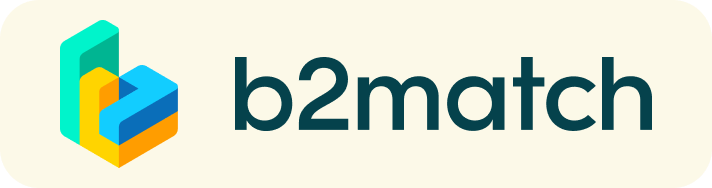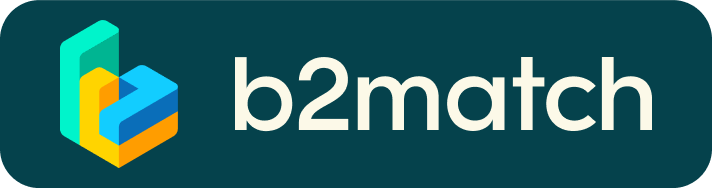Virtual matchmaking events - How do they work?
This B2B event will be online only!
A matchmaking event is a quick and easy way to meet potential cooperation partners.
30 minutes run fast, but they are enough to build first connections before the meeting ends and the next talk starts.
1) Registration
Register via the Register button.
2) Publish a business profile to showcase your needs
Create a clear and concise business profile to raise your visibility on the b2match platform.
Your profile should describe who you are, what you can offer to potential partners, and who you want to meet.
A good profile will generate significantly more meeting requests.
ATTENTION ! Remind to Complete the Marketplace session (Product or request or service inputs: it will help you to find the right partner for the meeting)
3) Browse profiles of attendees
Go to the participants list to find out who is offering interesting and promising business opportunities.
4) Send & receive meeting requests
Browse published participants profiles and send meeting requests to those you want to meet during the event.
5) Meeting’s Request:
- 1. Select participants you are interested in from Participants’ List
- 2. Select the profile you are interested in and click on request meeting.
- 3. Confirm the meeting requests you may receive (check regularly your profile)
ATTENTION:
You are kindly invited to confirm YOUR MEETINGS by 1 WEEK before the beginning of the event.
From your personal profile you will always have access to your personal Agenda where you will find your meetings.
Your schedule
You build your own agenda based on selected sessions and accepted meeting requests. Accepted meeting requests will be scheduled according to mutual availability and preference.
When accepting a meeting request, you will see all common available time-slots and can decide on your preferred date and time of the meeting.
6) At the event
- Check the latest version of your meeting schedule through the platform.
- RESPECT the other participant's time (your potential future business partner!) and be in time for all your meetings
- If an unforeseen circumstance comes up and you will not attend a meeting, please cancel your meetings through the platform. In this way, the other participant will get a notification.
Our staff will be at your disposal during the matchmaking event.
7) Short before and during the event
1:1 MEETINGS VIA VIDEO CALLS | ADVICE & FAQ
BEFORE THE EVENT - TECHNICAL PREPARATIONS
- Use a desktop computer or laptop where both Webcam and Microphone is installed.
* Check your audio quality, using headphones is highly advised.
* Use a good webcam to improve the image quality. - Check your time-zone. Log-in and select "Edit my profile" to check your current time zone selection. If this is not the time zone you are located during the meetings please change accordingly.
- Use Mozilla Firefox, Google Chrome or Opera browser preferably.
- Internet Edge Browser only works for Version IDs 80+ (Chromium edition).
- To make sure that everything is set correctly, please go to your "Meetings" and click on the green camera button "Meeting starts in ..." - this will open the video call feature of your browser. You should be able to see yourself!
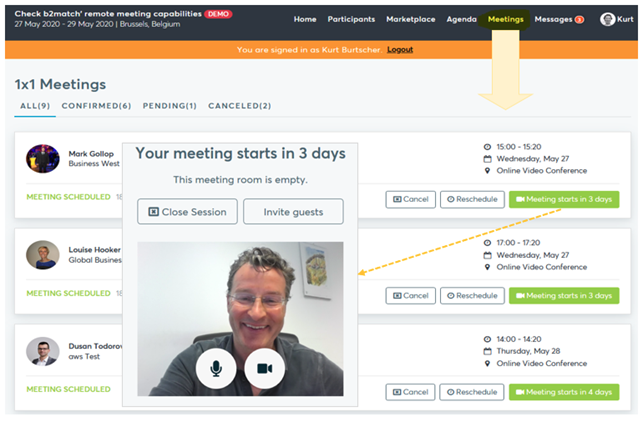
DURING THE ONLINE EVENT
- Access the web platform and be online at least 5-10 minutes before your meetings start.
- RESPECT the other participants' time and show up to all your meetings.
- Close your Video Call meeting timely.
Please leave the call in time as you or your meeting partner can have a subsequent meeting right after. A timer is indicating the remaining meeting time. - If an unforeseen circumstance arises and you will not attend a meeting, please cancel your meetings through the platform. This way, the other participant will be notified.
FAQs
How do I join a scheduled meeting?
- You can access your meeting schedule via Menu "Meetings" in the top right corner.
- Click the green button "Start meeting" next to your meetings to join the 1:1 meeting Video Call
What options do I have if the meeting partner does not show up timely?
- Quick reminder to join the Video Call
Send a message (or phone call) and alert your meeting partner to join the missed Video call. This should work well if enough time is left over (e.g. 15+ min) for this scheduled meeting. - Re-schedule the meeting
In case your meeting partner doesn’t react immediately on a reminder as indicated above you can try rescheduling the meeting. - If a meeting can not be managed at the event date itself please use the chat messaging system (open the meeting partners profile) to schedule a phone call or meeting outside this platform
What if my camera or microphone does not work?
- Please check that your browser doesn't block the usage of your camera/microphone due to security reasons. Check by having a video call with some of your colleagues in another tool (Google Meet, Zoom, ...)
- Depending on your browser settings you may be asked to confirm the activation of the Camera/Microphone through a pop-up dialog form.
- How to enable the use of microphone/camera in your browser?
* Google Chrome
* Firefox
1:1 Meetings | Facts
- You can’t send 1:1 meeting requests? Please check if you have activated your availability. Menu: Meetings -> AVAILABILITY
- Meeting requests must be accepted to be scheduled.
1:1 Video Calls | Technical Preparations
- Use a desktop computer or laptop where both Webcam and Microphone is installed.
- Double check if you have selected a proper time-zone (see Menu: Edit my Profile).
- Use Mozilla Firefox, Google Chrome or Opera browser preferably.
- Internet Edge Browser only works for Version IDs 80+ (Chromium edition).
- To make sure that everything is set correctly, please go to your "Meetings" and click on the green camera button "Meeting starts in ..." - this will open the video call in your browser. You should see yourself!
Happy matchmaking!